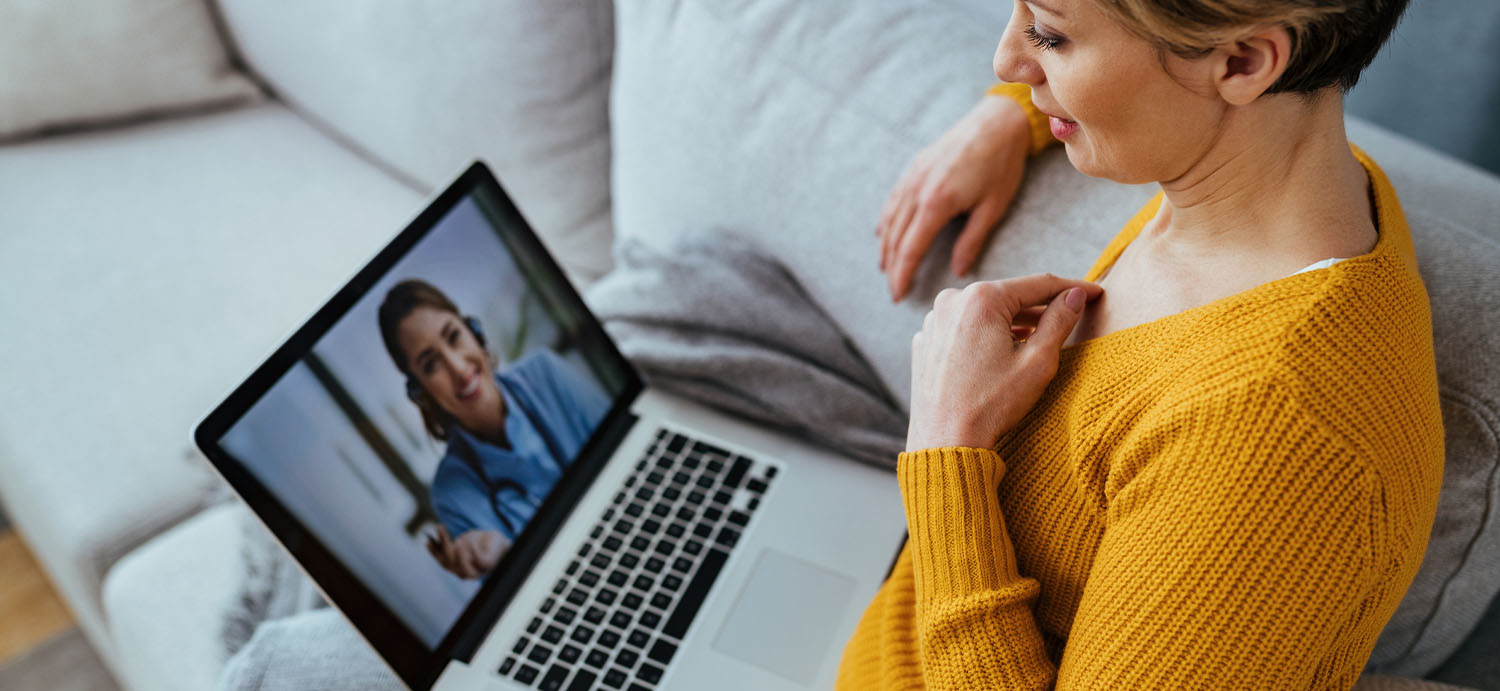
TeleHealth
- Call a YourTown Health location to make an appointment as you usually do.
- Let the scheduler know that you’re interested in a virtual visit. If your visit requires that you see a provider in person, we will schedule you for an in-office visit appointment.
- We’ll give you instructions on how to join your virtual TeleHealth appointment or how we will safely provide in-person care.
Request a TeleHealth Appointment
Contact a YourTown Health office location to ask about a convenient virtual visit:Barnesville
770-358-4408
Carrollton
770-834-2255
Palmetto
770-463-4644
Senoia
678-723-0400
Warm Springs
706-655-4088
Zebulon
(Millby Medical Center)
770-567-3323
Frequently Asked Questions (FAQs)
What Is TeleHealth?
TeleHealth — sometimes referred to as “telemedicine — is the use of electronic information and telecommunication technologies to provide care when you and the doctor aren’t in the same place at the same time.
Are TeleHealth Virtual Appointments Offered to New Patients?
Yes. YourTown Health offers TeleHealth solutions to new and existing patients.
How Do I Schedule a TeleHealth Appointment?
At YourTown Health, scheduling a TeleHealth appointment is easy:
- Call to make an appointment as you usually do.
- Let the scheduler know that you’re interested in a virtual visit. If your visit requires that you see a provider in person, we will schedule
you for an in-office visit appointment. - We’ll give you instructions on how to join your virtual TeleHealth appointment or how we will safely provide in-person care.
What Devices Can I Use for My TeleHealth Appointment?
We want to ensure that everyone can have access to our TeleHealth solutions. For that reason, patients can use either of the
following devices:
- Computer
- Smartphone
- Mobile phone
- Landline
Please call a YourTown Health office location to schedule an appointment. During that time, we will provide instructions on how to join your virtual TeleHealth appointment, depending on the device you will be using.
What Is Healow?
Healow is a secure, online tool that allows you to communicate with your provider, securely and safely view health records and information, from a computer or smartphone. It is not required for all of our patients but is encouraged to patients with internet access as it provides extra convenience to managing your health and wellness.
Patients using a computer can visit healow at Healow.com.
Patients using a smartphone can download the healow app on iOS or an Android device.
For any questions, please call a YourTown Health office location.
Am I Eligible for a TeleHealth Virtual Visit?
This depends on the nature of your visit.
Once you have called a YourTown Health office location and expressed interest in a TeleHealth virtual visit over the phone, the scheduler will determine whether your visit requires you to see a provider in person. If your appointment requires an in-office visit, we’ll provide you with instructions on how we will safety provide in-person care.
If the scheduler determines that your visit is appropriate for TeleHealth, we’ll give you instructions on how to join your TeleHealth appointment.
Tips to Prepare for a TeleHealth Virtual Visit
TeleHealth Privacy
Your TeleHealth appointment will likely address private and sensitive healthcare topics. For that reason, consider the following before your appointment:
• Will you be able to find a private place for the appointment? Think about finding a private location in your home or family members house.
Preparing for Your TeleHealth Virtual Visit
There are a few things you can do before your virtual visit, especially if you’re using video to talk with your provider.
Write it down. Just like with an in-person visit, you’ll want to write down important information to make the best of your time. A few examples include:
- Make a list of your current medications (or gather the actual bottles).
- Write down symptoms, questions, or concerns you want to discuss during the appointment, so you don’t forget them.
- If your doctor has requested information like your temperature or weight, have this information ready.
- Have the necessary materials (pen, pencil, paper) handy to take notes during the appointment.
Understand how to join your virtual visit. Once you have called a local YourTown Health office location to schedule a virtual visit, the scheduler will provide you with the instructions on joining the visit. For any further questions before your visit, please contact a YourTown Health office location for assistance.
Reduce background noise. This can be tricky. But if you can, find a private location without any distractions. Consider using a headset or other external microphone to reduce background noise.
Choose a spot with plenty of light. Only if you’re using a webcam (on laptop or smartphone) during your visit.
Make sure that your battery is sufficiently charged or plugged in if using a laptop, mobile phone, or smartphone.
Make sure you are connected to the internet if using a laptop or smartphone.
Make sure that you have a strong signal if using a mobile phone or landline.
Make sure your speakers and microphone are working properly. Consider using a headset or other external microphone during the visit.
Make sure the camera is steady if using a laptop or smartphone. To keep a phone steady, prop it up on a desk or table.
Get comfortable. You’ll have an easier time focusing on the visit if your body is comfortable.
Troubleshooting Technology During TeleHealth Visit
These are a few common troubleshooting tips if you have issues starting your appointment or even during your appointment.
- Restart your computer.
- Make sure the device (laptop, smartphone, mobile phone) you are using is plugged in or charged.
- Check that you are connected to the internet.
- Make sure you have a strong signal (mobile phone or landline).
- Close all applications.
- Update your internet browser (if your TeleHealth appointment is conducted on a web-based platform).
- Try connecting with another device.
- If you continue experiencing issues, contact a YourTown Health office location for assistance.
For more information, visit TeleHealth.hhs.gov.
